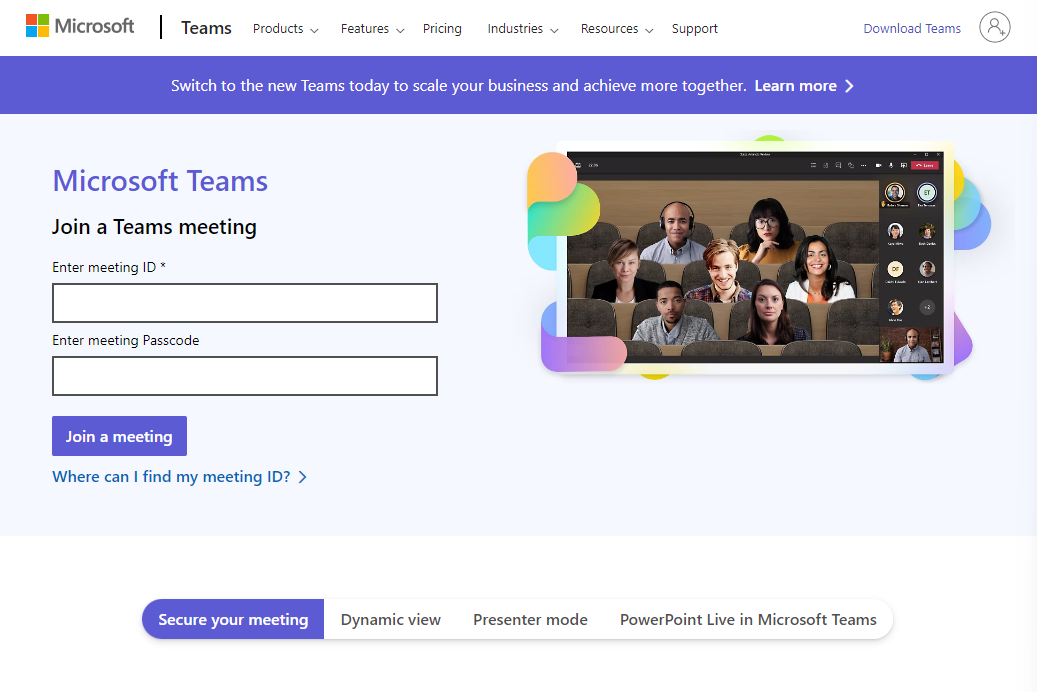Virtual Court Hearings – Etiquette and Tips for Court Appearances Through Zoom or Microsoft TEAMS
In recent years, many courts have begun embracing virtual court hearings rather than requiring the parties of a case, and their attorneys, to appear in-person at the courthouse. Each court in Arizona, from city courts up to superior courts, has their own preferences and rules regarding virtual hearings.
Virtual hearings are typically held via Zoom or Microsoft TEAMS. Superior courts in Maricopa County typically use TEAMS when conducting virtual hearings, but many courts throughout the state utilize the Zoom platform.
How Can I Access my Virtual Hearing?
The notice for your upcoming court hearing will note if your appearance may be virtual. If you are unsure, contact your attorney or the court clerk of the court your hearing will be held at. Parties involved will be given log-in information specific to their court hearing, typically a Meeting ID and a password, which they will need to enter into their virtual platform to gain access to the meeting.
Zoom
If your hearing is being held via Zoom, you may click into the meeting hyperlink in your court order or email message, download the Zoom app on your phone or tablet, or log on through the Zoom website. To join a court hearing through the Zoom website, click here.
Attendants will be prompted to enter their Meeting ID and password.
Upon logging into the meeting, you may find yourself placed into a virtual “waiting room” until the judge admits you into the hearing.
Microsoft TEAMS
If your hearing is being held via Microsoft TEAMS, you may click into the meeting hyperlink in your court order or email message, download the Microsoft TEAMS app on your phone, or log on through the Microsoft TEAMS website. To join a court hearing through the TEAMS website, click here.
Attendants will be prompted to enter their Meeting ID and passcode.
Upon logging into the meeting, you may find yourself placed into a virtual “waiting room” until the judge admits you into the hearing.
Virtual Hearing Etiquette
Attendants in a virtual court hearing should abide by the same guidelines that they otherwise would in a physical courtroom. However, virtual court appearances have additional considerations unique to the platform.
Log In Early
Log in to your court hearing at least a few minutes in advance of your hearing time. This allows for any additional time in case you have any technical issues or need to adjust your video, audio, or account settings, such as your username.
If you have never used Zoom or TEAMS before, practice navigating to the log-in page in advance so you are comfortable getting to where you need to be.
Name
Make sure your Zoom or TEAMS username is your legal name as it appears in your court documents. Your name should not be your email address or any sort of nickname. The court uses your username to identify your appearance. Your username can be changed from the Zoom or TEAMS settings.
Mute your Microphone
As soon as you log into your hearing, mute your microphone. If you are not muted, the judge will able to hear everything happening on your side of the meeting. Treat your microphone as you would your own voice within a courtroom: completely silent while waiting and while listening to instructions and proceedings. Only unmute your microphone if you are asked to or to respond to questions directed to you.
Your microphone should also be muted during any period in which you are waiting in a virtual waiting room.
Zoom: The controls can be found at the bottom of the screen, with the microphone button on the far left.
If the microphone icon looks as it does above, the microphone is turned on. Click on the icon to mute it. A muted microphone will have a slash through it.
To turn your microphone back on, simply click the icon again to the red slash disappears.
TEAMS: The toolbar controls for Microsoft TEAMS look similar to Zoom, with the microphone button next to the video camera icon.
Click the microphone icon to mute your microphone. A slash will appear across the icon.
Click the icon again to remove the slash and turn your microphone back on.
Make Sure Your Video Camera is Turned On
Much like the microphone icon above, the video camera icon can be clicked as well. If the icon has a slash through it, the camera is off and you will not be visible to the judge. If this is the case, click the camera icon to remove the slash and turn your video camera on.
Ensure that your visible background is clear of clutter, offensive signs or posters, and other people or pets.
If you’re logging in from a desktop computer, you may also need to make sure the physical camera on your computer is open and running as well.
Dress Appropriately
Just because you are appearing by video for your court hearing does not mean you can dress casually. Wear business casual attire and refrain from wearing hats or sunglasses. You should look presentable.
Speaking
Only speak during your hearing when you are asked to do so. You should not be talking over the judge or making side comments. As mentioned above, you should keep your microphone muted unless you have been asked to respond to a question or statement.
Rideout Law Group ensures that all clients with scheduled virtual court hearings are aware of how to log into their hearings as well as what is expected of them during the appearance.
RIDEOUT LAW GROUP
With offices in Lake Havasu City and Scottsdale, our firm serves the entire state of Arizona, with a particular focus on criminal defense, family law, and juvenile cases.
Our goal is for the best outcome for your criminal case, which can include:
- charges that are reduced or dropped.
- top experts reviewing your case.
- aggressive negotiations with the prosecution for plea bargains.
- fines or probation in lieu of jail time.
At Rideout Law Group, our attorneys are able to expertly examine the evidence in your case to provide a strong strategy for argument that leads to an outcome that is most favorable to you. We have experience in all types of criminal cases for both adults and juveniles, with positive outcomes both in plea negotiations as well as jury trial settings.
Call us today for a free consultation at 480-584-3328.